Limitless IPTV Software Installation Guide for LG Smart TV

1- About Smart-STB application
2- Installation
-a more stable connection
-higher bandwidth and no latency
1. Turn on your Smart TV, then open the Samsung Smart Hub and click on Apps.

NOTE: This is just an example. Your Smart TV may have a different app store name.
2. Go to the Search icon. Input “Smart STB” on the search bar, then hit Search.


3. When the Smart STB app appears on the search result, click on it then hit INSTALL to start the installation process.


4. After the installation process is complete, click LAUNCH to open the application.shown below
5. Once the “Loading portal…” finishes loading, a similar screen will be presented like shown below

6. To allow your Smart TV device to connect to the Limitless IPTV platform, you will need to input the Virtual MAC address (displayed above in red) into the Limitless IPTV order page. Once entered, select your preferred bouquets (channel packages) and complete the order checkout process. Roomba TV Order Page – MAG Address

7. Once Step 5 is completed, open a browser in your PC or Mobile and copy the smartstb.tv link you see on the right section of your screen. This will configure the Limitless IPTV MAG Portal required to load our content.

8.On the smart-stb.tv website, submit the following details:
Portal Name: Limitless IPTV
Portal URL: https://limitlesstv.us.live:80/c/(Update this with your actual portal URL if different)
Then click on “Update Portal #1”
9. After you have successfully completed the form on the Smart-STB website, proceed to your Smart TV, then go to Settings and click on Reboot Application. If you can’t find this option, simply exit the application and start it again.
10. Once the application restarts, our MAG Poral will load and your Smart TV will be connected to the Roomba TV platform.

Limitless IPTV consists of the following features:
Live TV
Movies
TV Series
Music
3.1 TV
The TV section provides you the category list of all the available TV channels, movies channels, etc. To watch a TV channel, select from the category list, then click on a channel that you would like to watch.

Example of a TV channel playing

Some TV channels has an EPG (Electronic Program Guide) available. If a selected TV
channel includes an EPG, it will be displayed under the video player.

3.2 VIDEOCLUB
The Videoclub section contains the category list of all the available movie genres (i.e.,
action, sci-fi, etc.), new releases, etc. To watch a movie, select from the category list, then
click on a specific movie that you would like to watch

Example of a selected movie

3.3 TV SERIES
The TV Series section contains the category list of all the available TV series by genre (i.e.,
documentary, drama, family etc.). To watch a series, select from the category list, then
click on a specific series that you would like to watch.

Example of a selected TV series

Conclusion
We hope this guide has helped you install Limitless IPTV and that you’re already enjoying the
best streaming platform in the universe!
Contact Us
For any inquiries or concerns about your account, please submit a support ticket using the link below:
https://limitlesstv.us/billing/submitticket.php?step=2&deptid=1