Limitless IPTV Software Installation Guide for Amazon Fire TV Stick

Limitless IPTV is the world’s largest and most reliable IPTV/OTT streaming platform, delivering nearly 3000 TB in streaming content per month to thousands of customers around the globe. A simple user interface and an extensive collection of HD channels offer us the most satisfactory IPTV service in the USA, Canada, Latin America, and the UK. We broadcast thousands of live channels to stream premium HD content. Our existing customers praise the quality of the content we deliver through our IPTV service. Limitless IPTV lets you watch TV anywhere. We all know how annoying it could be when you want to download an app, software, or program and you can’t seem to find it on your Amazon firestick options. Hence, we made this guide to assist you in downloading and navigating through Limitless IPTV for Amazon Fire TV Stick with ease.
Installing apps that are not available in the Amazon App Store, also known as sideloading apps, on Amazon Fire TV devices varies slightly depending on the model you are using. This guide covers how to sideload the Limitless IPTV APK on all models, including Fire TV boxes, Firestick, Fire TV Cubes, Fire TV Edition televisions, the new Fire TV Stick, Fire TV Stick 4K and Fire TV Stick Lite. Here are quick and easy steps to Download and Install Limitless IPTV on your Amazon Fire TV stick.
Downloading
How to Install Limitless IPTV App on Android Phone
Installing apps that are not available in the Amazon App Store, also known as sideloading apps, on Amazon Fire TV devices varies slightly depending on the model you are using. This guide covers how to sideload the Limitless IPTV APK on all models, including Fire TV boxes, Firestick, Fire TV Cubes, Fire TV Edition televisions, the new Fire TV Stick, Fire TV Stick 4K, and Fire TV Stick Lite.
Here are quick and easy steps to Download and Install Limitless IPTV on your Amazon Fire TV Stick.
STEP 1: Install Downloader App
Search for and install the Downloader App from the Amazon App store. Once the app is
installed, please do NOT open it yet.


STEP 2: Go to Developer Options in Settings. Now that Downloader is installed, and
you haven’t launched it yet, you need to change a setting on your device.
If you have any Fire TV box, Fire TV Stick, Fire TV Stick 4K, or Fire TV Cube, navigate
to Settings > My Fire TV > Developer Options


If you have any Fire TV Edition television, navigate to Settings > Device & Software >
Developer Options

STEP 3: Enable Apps from Unknown Sources
If you have a Fire TV Cube 2nd Gen, Fire TV Stick 3rd Gen, Fire TV Stick Lite, Fire TV
Edition televisions by Grundig & JVC, or 2020 Fire TV Edition televisions by Toshiba &
Insignia, select the ‘Install unknown apps option,’ scroll to Downloader, and change its
setting to “ON“.

If you have a Fire OS 5 or Fire OS 6 device, including all other devices, select Apps
from Unknown Sources to change the setting to ON.

STEP 4: Open Downloader and Grant Storage Permission
Now, go to your list of apps on the Fire TV Home screen and open the Downloader app.
If you have a Fire OS 6 or Fire OS 7 device, you will be asked to allow Downloader
access to files on your device as soon as you launch the app. Select Allow.

STEP 5: Enter the URL and download the Limitless IPTV APK file.
Enter the Limitless IPTV URL to sideload the Limitless IPTV APK and select the Go button.
https://aftv.news/502784
Code For Downloader App : 502784
The URL will direct to the
APK file, the file will begin to download. Use the circular UP/DOWN/LEFT/RIGHT
buttons to find or enter the download link and click it by using the center select button
on your remote.
STEP 6: Open the sideloaded Limitless IPTV app.
You’re done, and you can now launch the Limitless IPTV app. To do so, go to your list of apps by pressing the Home button on
your remote control and selecting the Apps option. You will see the Limitless IPTV app—go ahead and select it.


Login
After you have registered and created an account on our website, you are now
ready to use it for the first time.


After the channels, movies and series have downloaded, then the TV Guide also
downloads.

After that it takes you directly to the home screen.
Home Screen
Options available for your perusal and entertainment include Live TV, movies, series.

Live TV
Enjoy 16,900+ Live TV channels online with Limitless IPTV in HD. Watch your favorite TV shows, news, and sports channels.
To stream and watch a channel, simply tap on the desired channel category.

The first channel on the list will automatically play by default.

Movies
Limitless IPTV users can select from and stream more than 32,000 movies at their fingertips.

Series
You can also watch your favorite binge-worthy and highly addictive series, along with hit comedy specials across genres such as
comedy, drama, action, news, adventure, war and politics, reality shows, crime, animation, and much more.

Conclusion
We hope this guide has helped you install Limitless IPTV and that you’re already enjoying the
best streaming platform in the universe!
Contact Us
For any inquiries or concerns about your account, please submit a support ticket using the link below:
https://limitlesstv.us/billing/submitticket.php?step=2&deptid=1